TABLE OF CONTENTS
Editing a requirement
Desktop Version
Step 1: When logging into the Competitions Portal, click on 'competitions' tab, then click the 'requirements' tab.

Step 2: Click the pencil icon next to the requirement you wish to edit.

You can now set a maximum number of players per team and mandate online consent
Warning: If a team already has more than the capped players, it won't remove them but will stop them from submitting more players. You can check team registrations in the teams tab.
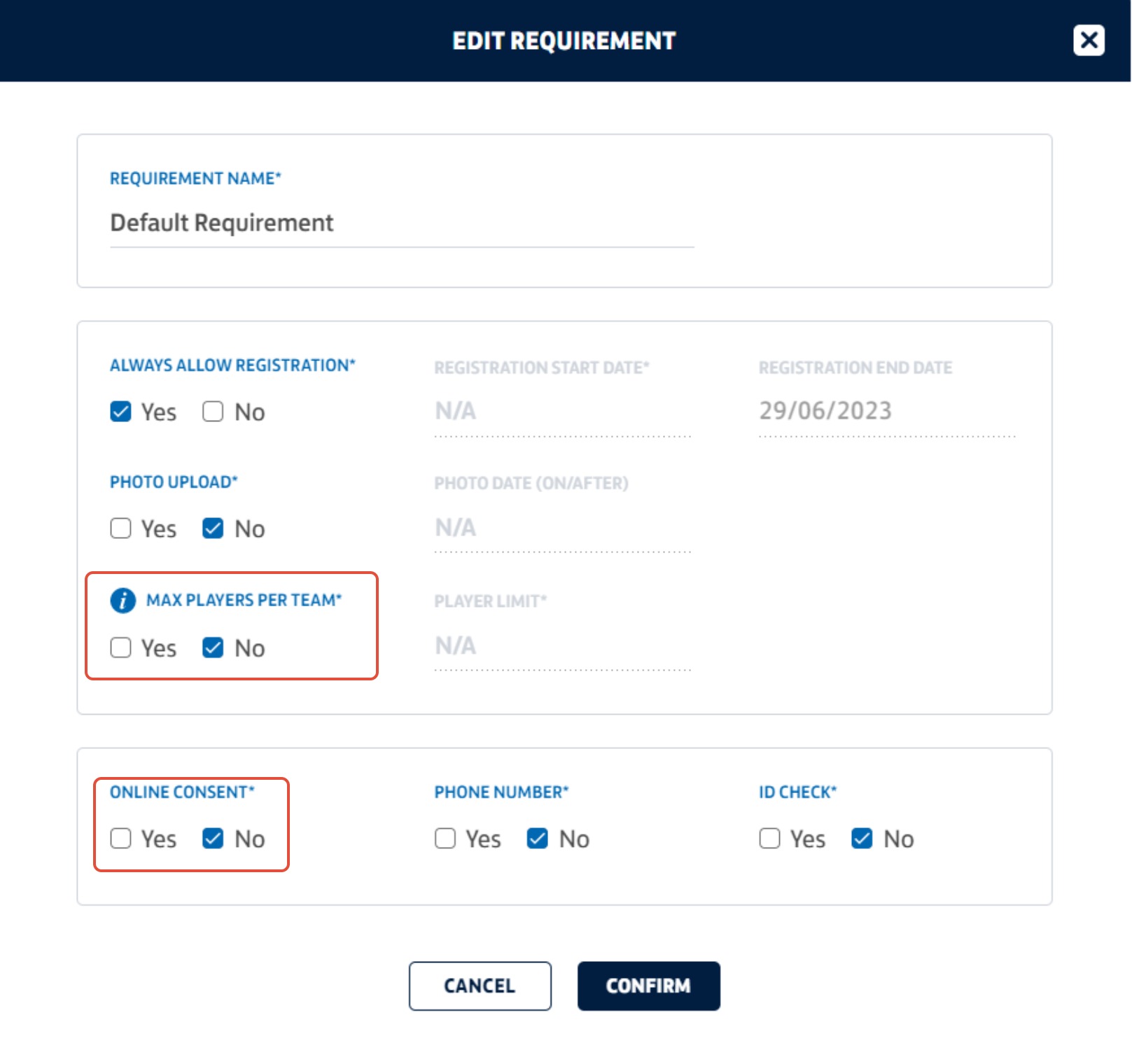
Step 3: Once set, click 'confirm'

Create a requirement
Desktop Version
Step 1: When logging into the Competitions Portal, click on 'competitions' tab, then click the 'requirements' tab.

Step 2: Click the 'create requirements'

You can now set a maximum number of players per team and mandate online consent
Warning: If a team already has more than the capped players, it won't remove them but will stop them from submitting more players. You can check team registrations in the teams tab.
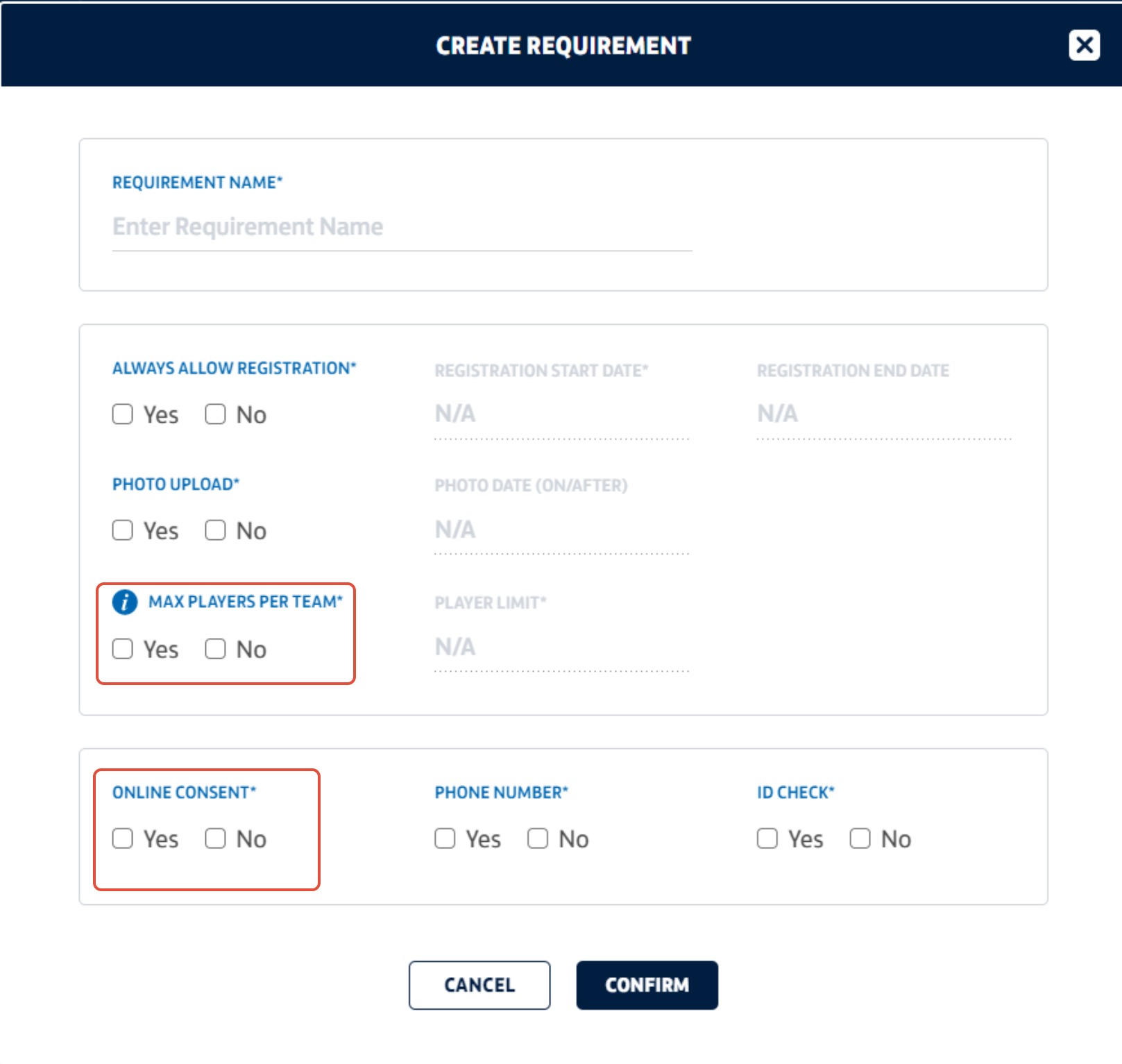
Step 3: Once set, click 'confirm'

Assigning to divisions
Desktop Version
Step 1: When logging into the Competitions Portal, click on 'competitions' tab, then click the 'divisions' tab.

Step 2: Select the divisions you wish to assign the requirements too

Tip: If more than one division is using the same requirements, select multiple at once
Step 3: Once selected, click apply requirements and select the requirements you wish to assign to those divisions. Then click confirm.
